Discover Features
Know how to Unlock Efficiency, Streamline Workflow, and Boost Productivity
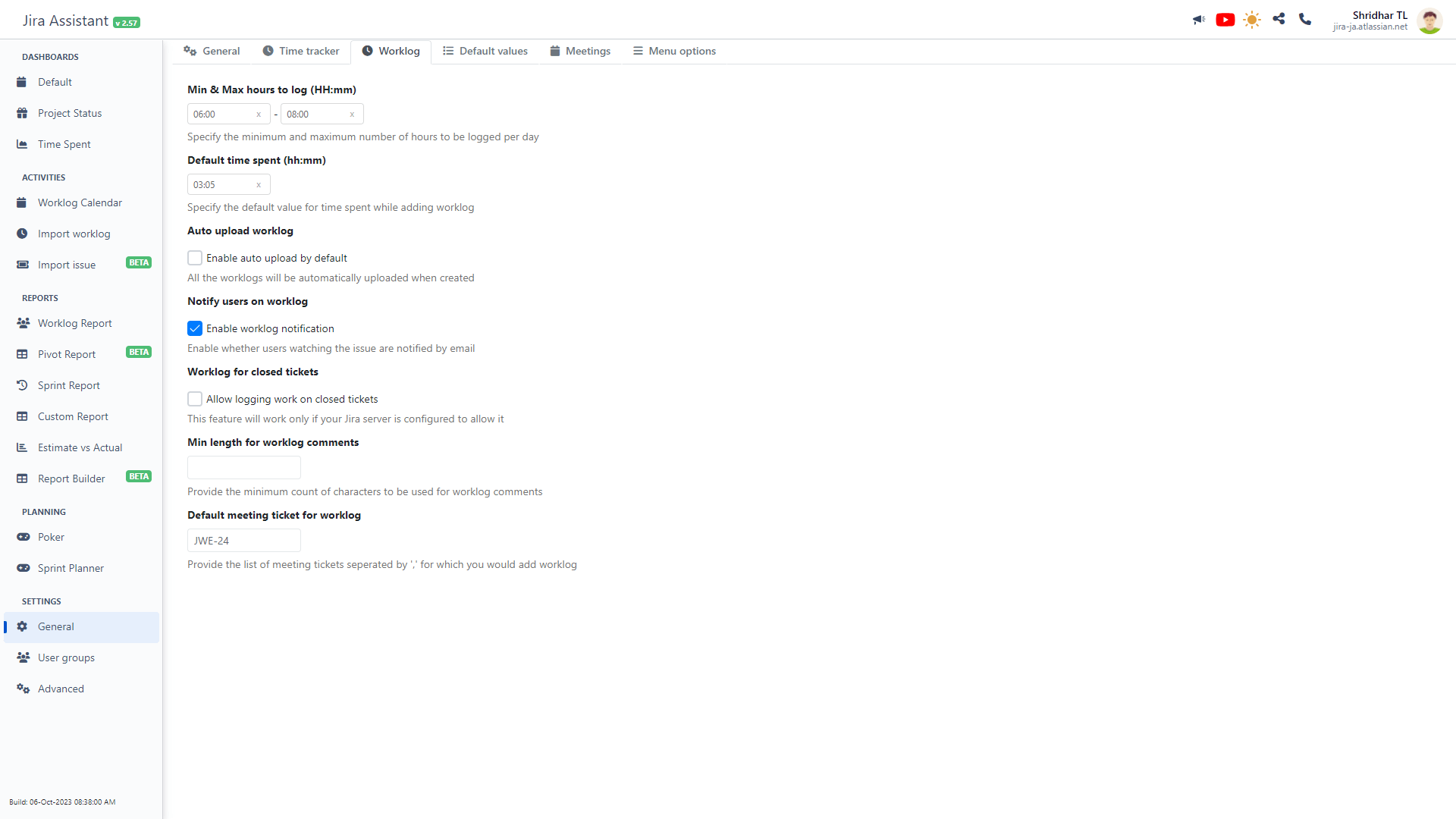
Settings
Jira Assistant allows you to control the behaviour of the extension by providing as many controllable configurations in settings module. As of now there are three major categorization of settings. They are User groups, Advanced settings and General settings. More detailed information is available below:
